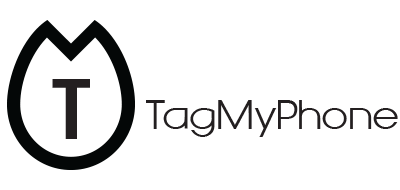1. How does TagMyPhone work? TagMyPhone is a simple, safe and incredibly effective app. We connect members who have lost their devices with the people who find them, via a secure and anonymous chat messaging system. When you sign up with TagMyPhone you are issued with a unique 16-digit ID number that can be added directly to your device’s lock screen via the TagMyPhone app. In the unfortunate event that your device is lost, any potential finder of your device, will be directed to www.tagmyphone.com where he/she will enter your unique 16-digit ID number. We automatically notify you by email that your device has been located. The next step is to put you in touch with the finder. Once the finder has written to you via a secure chat room, simply arrange a mutually convenient collection time and place. Most of the time people never even meet.
2. How do I download the TagMyPhone App? Downloading the TagMyPhone app is easy. If you’re using an Apple iOS device you can download the app at
TagMyPhone iOS. If you’re using an Android device, you can download the app at
Google Play TagMyPhone.
3. How do I create a TagMyPhone account? The first thing you need to do is download the
TagMyPhone app on your phone. Once you download and open the app you’ll be presented with our home screen, which says “Getting Started”. All you need to do is create a username, add a verified email address (this is important, we’ll need to contact you via email if your device is lost) and create a password. That’s it, your account is setup. To set up your lock screen protection, you’ll either be able to use a product code or purchase a TagMyPhone subscription.
4. How do I set my TagMyPhone lock screen wallpaper?Adding our protection service to your lock screen should take less than a minute.
Step 1: Register using a username, email and password & use a product code or purchase a TagMyPhone subscription.
Step 2: After registering your details and choosing your payment option, you’ll be taken to a page called “My Lock Screen ID” where you can find your unique 16-digit TagMyPhone lock screen ID. Click on the box that says “Set Up Screen Protection.”
Step 3: This is the lock screen editor where you first choose which personal picture you want on your lock screen wallpaper. You can also edit the text colour, font, and location of the TagMyPhone message on your lock screen. After creating your perfect custom lock screen click save, which will save the image into your device’s photo album.
Step 4: Add TagMyPhone to your lock screen
Apple iOS user: After saving your photo, you’ll see a message box “Image Saved to Photos”. Click “Next” to go to your phone’s wallpaper setting, select “Choose New Wallpaper” and go to your “All Photos” folder where your new TagMyPhone image will be the last saved photo. Select and click “Set”. Your lock screen protection is now set!
Google Android: Based on the manufacturer of your device here are some simple steps you can follow to help set up your lock screen protection.
LG
1. Gallery app 2. Select image from TagMyPhone 3. Options key > Set image as wallpaper 4. Lock screen wallpaper to assign the picture as a background image for your lock screen.
or
1. Settings 2. Display Tab 3. Lockscreen 4. Wallpaper 5. Select TagMyPhone image from Gallery
----------------------------------------------------------------------
Samsung
1. Gallery app 2. Select image from TagMyPhone 3. Select More > Set as wallpaper 4. Choose lock screen 5. Select TagMyPhone image from Gallery
or
1. Settings 2. Personal 3. Wallpaper 4. Top left choose Lockscreen 5. Select TagMyPhone image from Gallery
----------------------------------------------------------------------
Oneplus 2 (O2 OS)
1. Settings 2. Display 3. Lockscreen wallpaper 4. Select TagMyPhone image from Gallery
----------------------------------------------------------------------
Look for manufacturer's instructions to change lock screen wallpaper. If your device does not support such options, you may require to install a lock screen app from the google play store that supports such a feature.
5. How do I sign up with a product code? Simple, after downloading the TagMyPhone app and registering your account, you’ll see a box where you can insert your product code. After adding your product code, click “Next” and you’ll be able to set up your lock screen protection. Have an error with your product code? Contact a member of the
TagMyPhone team for assistance.
6. How do I sign up without a product code? Signing up without a TagMyPhone product code is just as easy as signing up with one. After creating your account with username, email and password, click on the Shop button or the link which says “I don’t have a product code”. This will take you to the TagMyPhone shop where you’ll have the option of purchasing a 1 year annual subscription or a lifetime protection plan. Once your purchase complete, you can continue to set up your lock screen protection.
7. How do I report a lost device with TagMyPhone?In the unfortunate event that you lose a device protected by TagMyPhone, you have an option to proactively report your device missing. This will notify anyone who finds your device with an advanced message on how they can return it to you. Simply log into your TagMyPhone account via the website and click on “
Report Loss”. From here you’ll have the option to report your device missing and leave instructions to the finder of your device.
8. I just found someone’s device protected by TagMyPhone, what now? First and foremost, thank you for reaching out to the owner via TagMyPhone. Returning a lost device to its owner has never been so easy, fast and safe.
Step 1 - The first thing you need to do is visit www.tagmyphone.com and type in the 16-digit ID number shown on the lock screen of the device you found, as well as your email address (which stays hidden at all times).
Step 2 - You will then be redirected to a secure chat room where you can send a message to the owner to let him/her know you have their phone and arrange a mutually convenient pick-up or drop off location.
Check out our
How It works page for more information.
9. What if I want to change the picture on my lock screen?We’ve made it very easy to change the picture on your lock screen whilst keeping your TagMyPhone protection. REMEMBER, ALL WALLPAPER CHANGES NEED TO BE DONE VIA THE APP TO TRANSFER YOUR LOCK SCREEN PROTECTION TO ANOTHER PICTURE.
Step 1: Open the TagMyPhone app.
Step 2: In your My Account page, select your current 16-digit ID and click the button that says “Set up Screen Protection”
Step 3: Within the TagMyPhone wallpaper editor page, click select picture and choose any personal lock screen picture of your choice.
Step 4: Save the image and follow the instructions to add the new image to your lock screen
10. What happens when my free trial expires? When your free trial expires you’ll be given the opportunity to renew your protection plan. If you choose not to proceed, your ID will expire and your protection will end. Your device will no longer be protected by TagMyPhone despite the recovery message still appearing on your lock screen.
11. How do I change my TagMyPhone password? Go to My Account page where you’ll see a field to change your password.
12. I forgot my TagMyPhone password. Recovering a forgotten password on TagMyPhone is easy. Visit the TagMyPhone login page on the app or via the website and proceed to the login page to find the “Forgotten password” link.
13. What does a TagMyPhone subscription cost? A one-year subscription costs $9.99 if you decide to pay upfront. You can also opt for a monthly $0.99 payment plan. Prices may vary depending on countries.
14. My TagMyPhone one-year subscription has expired, will the service still work? No. We send our members a reminder one day before the expiration of their phone protection. Please consider renewal options by going to your account page and click on ‘RENEW’ below your ID number.
15. How do I buy a TagMyPhone subscription? To buy a TagMyPhone subscription for either an Android or Apple device, download the app and go to the shop within the TagMyPhone app. A one-year subscription costs $9.99 if you decide to pay upfront. You can also opt for a monthly $0.99 payment plan. Prices may vary depending on countries.
16. What are the retrieval tips for getting my device back with TagMyPhone? We’ve put together some handy retrieval tips for recovering your missing device here.
17. I just bought a new phone, can I transfer my TagMyPhone subscription? Yes, it’s easy to transfer your TagMyPhone lock screen protection to a new device. The first thing you need to do is download the TagMyPhone app on your new device, or restore the TagMyPhone app from a previous device backup file. Once you’ve downloaded the app, log in and go to your account page to click on “Set Up Screen Protection”. You’ll see a message saying, “ID already in use, transfer to this device?”, Simply select “Yes” and your TagMyPhone ID can be added to your new device by following the same simple
set up steps you used on your previous device.
18. What languages are currently supported by TagMyPhone? We’re always adding new languages to TagMyPhone. Right now our app is supported in:
English, Spanish, French, German, Swedish, Chinese, Japanese, Italian, Finnish, Russian, Czech, Portuguese.
19. Can I update & change my details within the TagMyPhone app? Yes, changing your details within the TagMyPhone app is simple. Log into your TagMyPhone account via your app or www.tagmyphone.com and navigate to the
My Details page.
20. If I lose my device more than once, am I still covered by TagMyPhone? Of course! As long as your TagMyPhone account is active, your protection is on all the time.
21. How secure is the retrieval chat room between owners and finders? It is as secure as it gets! First, neither party see each other's personal details as the chat is administered by a centralized engine hiding email addresses on both sides. There are simply no electronic ways for finders in possession of your items to find out who they are speaking with during the retrieval process. We do not advise our owners to disclose any information about their identity as they are conversing with finders to organize pick-up. Second, it is clearly stated that all chat conversations are recorded to prevent and/or settle any unlikely unethical behaviours. TagMyPhone will use these recordings if necessary to safeguard the interest of its members against any rare case of ill-intentioned finders.
22. Do I need to enter my payment details to activate a free trial or product code? No. We only ask for payment details when you purchase an actual subscription.
23. Are TagMyPhone and Tag My Phone the same service? Yes, TagMyPhone and Tag My Phone are exactly the same service (even though TagMyPhone is the correct name of the app!) and both spellings can be used to search the app in the app store.
24. Do I need to pay a reward for the recovery of my device? No. Our service relies solely on the altruism of others and you are in no way required to reward the finder of your missing device. Any reward/compensation is at the sole discretion of users.
25. Can you guarantee that I will find my lost device in the event it goes missing? While we continue to expect high recovery rates for our members’ missing devices, we simply cannot guarantee a successful outcome every time as certain environmental factors are down to luck. We apologize in advance if it happens to you. Please do not hesitate to visit our
terms and conditions or
contact us to get in touch.
26. Does TagMyPhone work internationally? Yes, no matter where you are in the world, our online retrieval system allows finders to contact owners of lost devices protected by TagMyPhone safely through our anonymous chat system. You can therefore arrange to have your lost device returned anywhere in the world.
27. What happens if I change my email address? Our retrieval system relies on you having up-to-date details registered to your ID number to ensure that you can be notified in case your device is recovered. It is your responsibility to monitor your account and make sure your correct email information is valid. Click here for details on how you can update your email.
28. How is TagMyPhone different to Find My iPhone or Android Device Manager? TagMyPhone works in unison with Find My iPhone or Android Device Manager. Those services are somewhat limited as they require wi-fi or cellular connection to operate and, more importantly, your location services to be switched on. TagMyPhone works without any such limitations and should therefore be seen as a handy complement (or outright substitute) to Find My iPhone.
(ar)